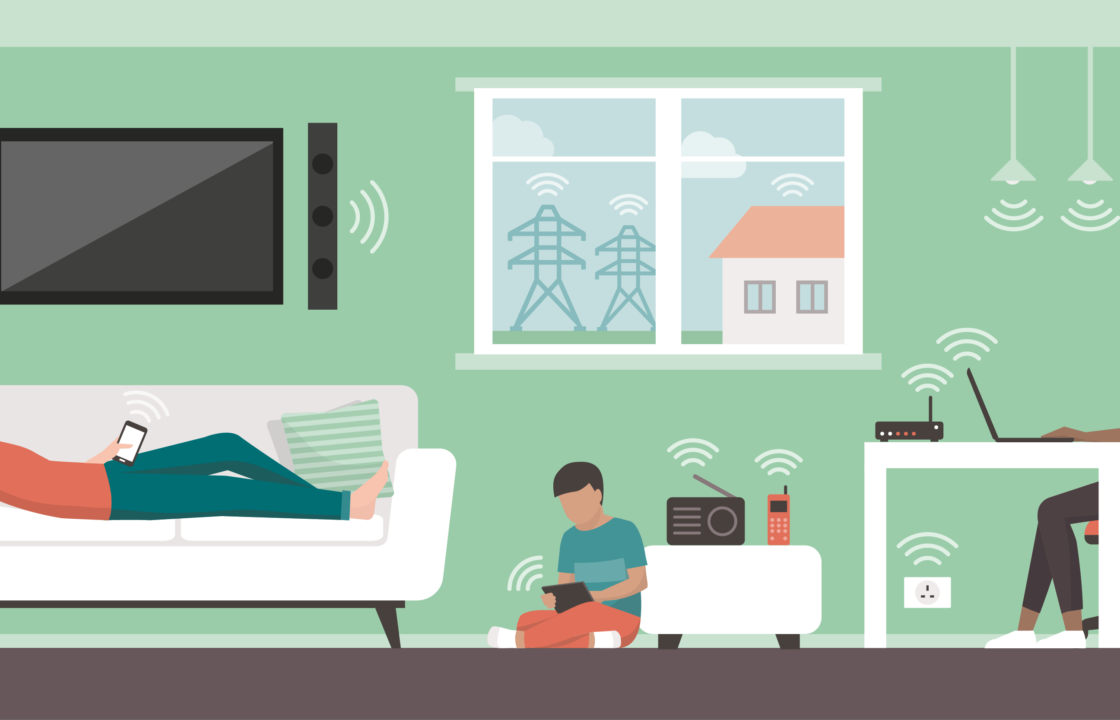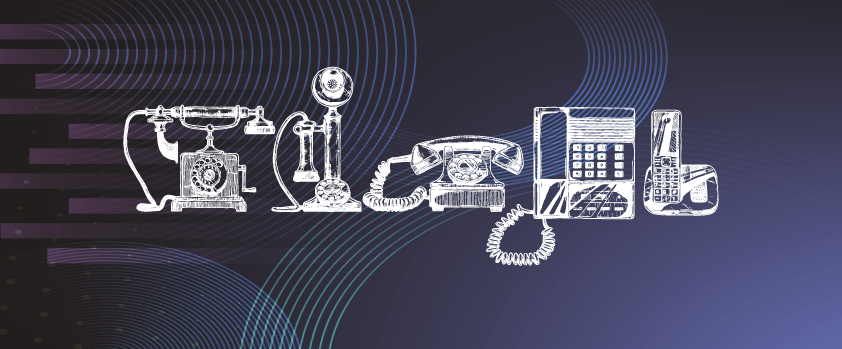On average, the UK adult will spend 59 hours of their week using the internet. That’s more than 2 whole days! When we consider how much we stream, use social media, check emails, and generally use the internet – it soon adds up!
So, with much of our time being dedicated to our devices, there are a few things we can do to ensure we spend our time on the internet productively & efficiently. We’ve gathered some useful shortcuts and tips to help you ‘internet’ better!
Keyboard Shortcuts
Knowing your keyboard shortcuts can help make the time you spend on the internet, more efficient. Depending on whether you are using Chrome, Firefox, or Safari, these can vary slightly. However here are some universal ones you can use for most browsers:
- hold Ctrl or Cmd when clicking on a link to open it up in a background tab
- Ctrl+L or Cmd+L to search in the address bar
- Ctrl+Shit+T or Cmd+Shift+T to open recently closed tab
- Ctrl+W or Cmd+W to close your tab
- Ctrl+F or Cmd+F to open the in-page search
You can learn more Windows keyboard shortcuts here, or Mac keyboard shortcuts here.
Internet Shortcuts: Youtube
For quicker use of YouTube here are some keyboard shortcuts that may come in handy:
- F – Full screen
- M – Mutes sound
- Up/Down – Volume controls
- L – Fast-forward 10 seconds
- J – Rewind 10 seconds
- Space bar/K – Pause & Play video
Using a VPN
‘VPN’, short for Virtual Private Network, allows devices to connect to the Internet, using a secure network. The purpose of a VPN is to hide your online activity and create a private tunnel for your data – which is especially important when using a public network. It works by hiding your IP address so that third parties can’t view what websites you are visiting, any secure data you enter or your online communications.
Protect your Eyes
Our screens emit blue light which can make it hard for us to sleep at night and over extended periods of usage, can cause blurry vision, dry eyes, and eye strain. Considering we spend a lot of our time looking at screens, it is important to protect our eyes from potential damage.
Your desktop and mobile devices will have a night mode option in their display settings. It works by displaying warmer colours as opposed to harsher blue light. So, switch it on and protect your eyesight, especially when you’re using your device before bedtime.
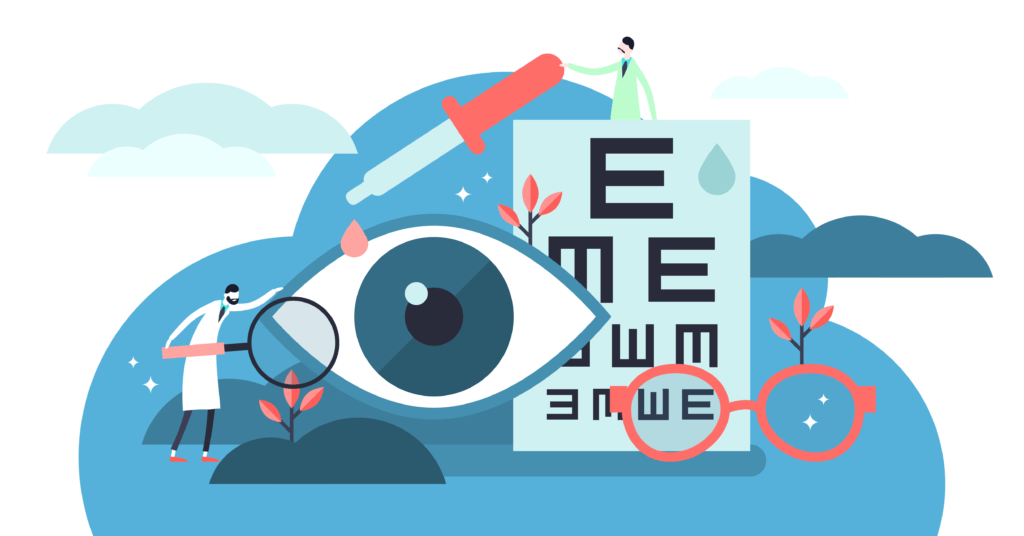
Internet Bookmarks
Bookmarking websites you use regularly (and that webpage selling those shoes you like), can save you having to search for it again later. You could also set your go-to websites as shortcuts or homepages on your desktop for quicker access. It can also be helpful to do this on your mobile device, or add the shortcuts to your home screen. So don’t forget to save those important webpages!
Misplaced your Mobile?
If you’ve misplaced, lost or had your phone stolen, you could still be able to find your device’s location:
For Android users:
Googles’ “Find My Device” feature can save time trying to remember where you last had your phone providing you are logged into your Google account on it.
Top tip: make sure you are always signed into Google on your Android devices – because you might be thankful for it one day!
For iPhone Users:
Using your Apple ID, you can sign into your iCloud account to locate your mobile phone.
Unfortunately, if your phone has been switched off, it will only provide you with the location that your device was last turned on in!
Browse the Internet Safely
You can find out if a website has had any history of malware in the past 90 days, giving you the all clear on whether it’s safe to use.
Click here to search any website and find out if it is safe to visit. To learn more about how to keep your information and privacy protected from potential threats, read our blog post on how to stay protected online.
Block Third Party Cookies
Ever wondered why you start receiving adverts for something you recently searched for, on almost every website you visit!? Well, this is due to cookies – and not the yummy type!
Entering your email and personal details into websites can result in your data being shared to other sites if they have third-party cookies on them. Before you know it, you’ll be receiving spam emails from multiple companies you’ve never heard of.
To avoid this, most browsers such a Chrome and Internet Explorer, for example, will have a browser setting that allows you to clear cookies or set them to be automatically cleared after each browser session. We highly recommend clearing cookies after each of your browsing sessions!